There are many different Office 365 subscriptions. But as an organization, you often need multiple subscriptions to get the best out of Office 365, Dynamics 365 or Microsoft 365. Think of Azure Active Directory plans (click here en-US/NL-NL), Flow plans (click here en-US/NL-NL) or PowerApps plans (click here en-US/NL-NL). But also in the subscriptions that are similar to each other at first, there are differences.
For example, take Office 365 plan Business Premium and plan E3. Comparing these plans differs at minimum points. Yet at a plan E3 you do not directly have the decision bookings. Fortunately, you don't have to pay extra for this. Microsoft offers the option of activating Business Apps (free) to enable an organization to use additional applications. In the article I will link below, it explains what you need to do to get bookings activated for example.
English-language variant H
ierNederlandstalige variant here

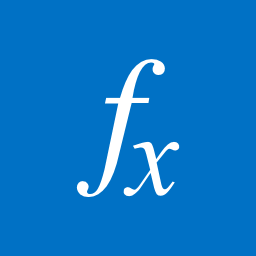 In a current project was asked if we could include a hyperlink in the project list. Normally is not a problem. However, the project site under another sitecollection. The project list is filled from Microsoft Dynamics NAV. Rolling out the sites happened according to an identical building. So we can create a hyperlink that points to the appropriate project site. It is also possible to create a hyperlink to another site on the basis of existing data in the list item.
In a current project was asked if we could include a hyperlink in the project list. Normally is not a problem. However, the project site under another sitecollection. The project list is filled from Microsoft Dynamics NAV. Rolling out the sites happened according to an identical building. So we can create a hyperlink that points to the appropriate project site. It is also possible to create a hyperlink to another site on the basis of existing data in the list item.

