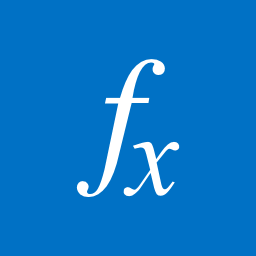 In a current project was asked if we could include a hyperlink in the project list. Normally is not a problem. However, the project site under another sitecollection. The project list is filled from Microsoft Dynamics NAV. Rolling out the sites happened according to an identical building. So we can create a hyperlink that points to the appropriate project site. It is also possible to create a hyperlink to another site on the basis of existing data in the list item.
In a current project was asked if we could include a hyperlink in the project list. Normally is not a problem. However, the project site under another sitecollection. The project list is filled from Microsoft Dynamics NAV. Rolling out the sites happened according to an identical building. So we can create a hyperlink that points to the appropriate project site. It is also possible to create a hyperlink to another site on the basis of existing data in the list item.
In the formula[ en ]. This indicates that the a column is concerned, with the name of the column between the brackets. You can use columns in the list or content type.
Making hyperlink:
- Go to the correct list (obvious but still).
- Go to settings
- Create a new column (the column can also be added by default to a content type.)
- Specify the column name and select a logical calculated/calculates
- Complete the formula that is going to refer to a page/site
- Example: you want Column1 and Column2 in order to create a link along with https://noppa.sharepoint.com/sites/([SiteUrl]). The formula in the calculated column looks like this:
"<a href="&"http://"&&"/"&&"target='_blank' alt='[SiteUrl]Open [Kolom1]site in new w[Kolom2]indow>Link</a>" href="&" http://"&&"/"&&"target='_blank' alt=''></a href="&"http://"&&"/"&&"target='_blank' alt='Open site in new window>Link</a>">
- Example: you want Column1 and Column2 in order to create a link along with https://noppa.sharepoint.com/sites/([SiteUrl]). The formula in the calculated column looks like this:
- Make sure the formula is returned as "Number".
- Now click on "OK"
We can also create a link as another column meets a certain conditions.
In the example I'll use these columns:
- Code > > [Code]
- Bill > > [Factureren]
- Nr. >> [Nr.]
= If [Code](= "PROJECT";("<a href="&" http://www.noppa.nl"[Factureren]&&"/"[Nr.]&&"="" "&"target='_blank' alt='Open site in new window'>Link</a>"); ")
